It is sometimes required to bring models from Minex into Surpac in order to then take the model forward into Whittle or Minesched, or to take advantage of some of the features in Surpac.
Example – A coal model
A coal model is created in Surpac using partials. While the exact location of a layer within a block is not maintained in Surpac, the seams and interburden could be stored within a block as partial percentages.
To get started we first export the Minex seam model as variable Z block export.
In Minex use the menu File > Export
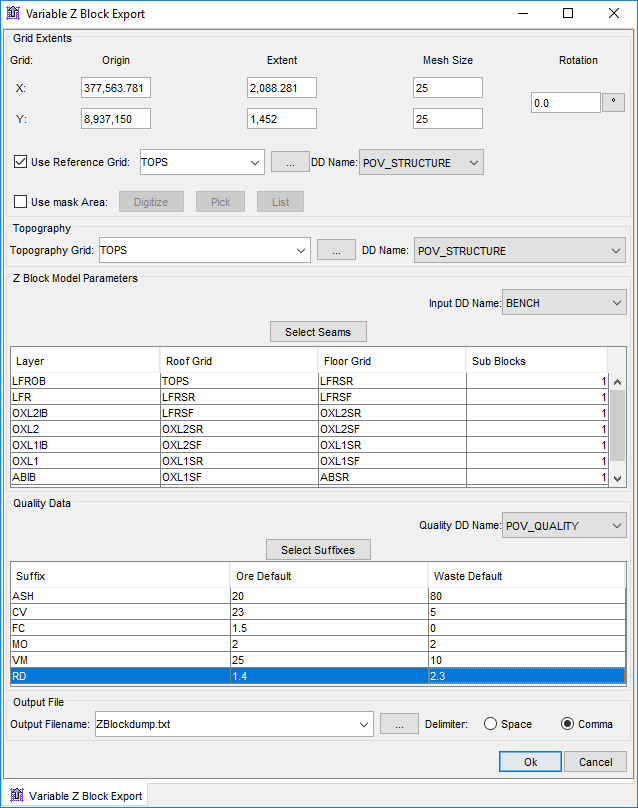
The exported data looks as below :
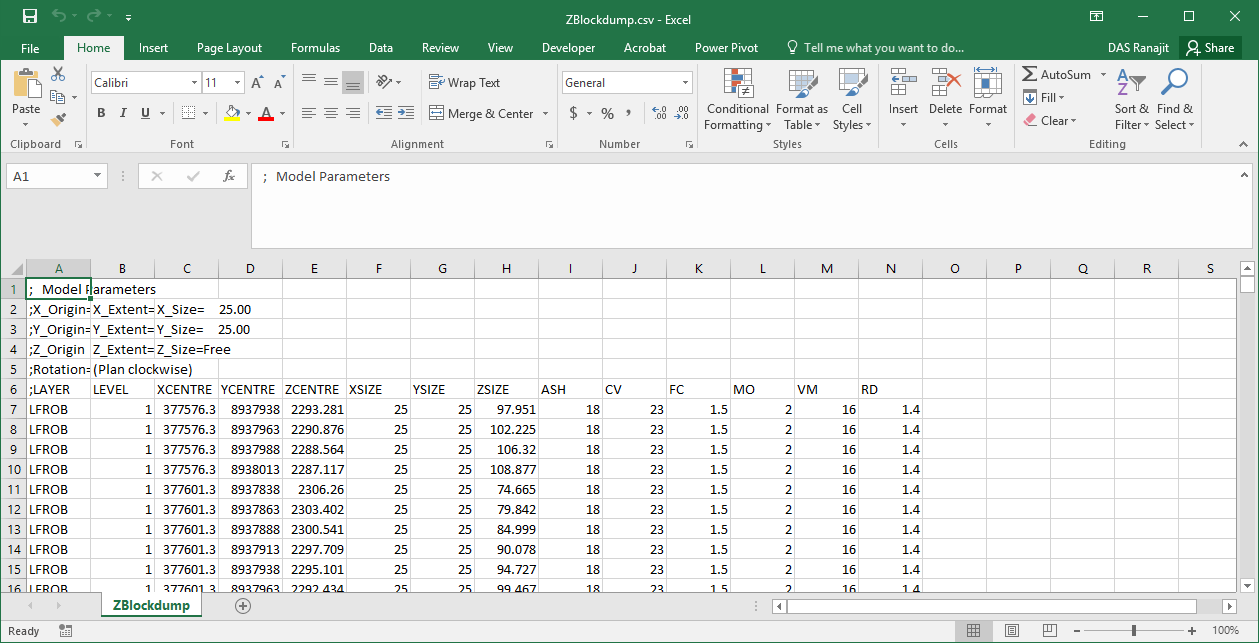
We could import this data as a free block model in Surpac. However, if it is to be taken to MineSched or Whittle, the free block model may cause some issues. Hence the fbm approach has not been taken for this data.
Create Solids:
Next, we need to create solids for each seam. Minex grids can be opened in Surpac and the following option is used to create the seam solids. Solids > Solid Tools > File Intersection > Intersect Two DTMS to create a Solid. This has to be repeated for each seam. If there are too many seams a macro could help here.
All the solids for the seams need to be validated before they can be used further. Below is a view of the Minex Structure Model in Surpac
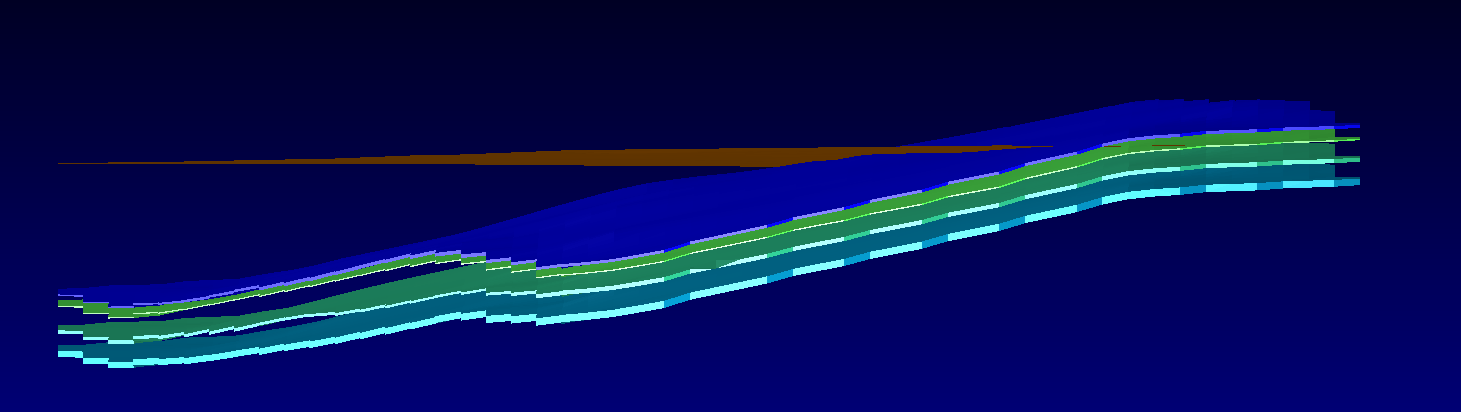
Create Block model:
Based on the extent of all the seam layers and the topography, create a block model. Preferably, use the same X,Y size as the Grid Mesh size of Minex. The Z can be as small as possible in order to give a good resolution of the coal seam , as well as to maintain a manageable block size.
Create Partials:
In order to get the seams into the block model we create real attributes for each seam. The attributes could have a prefix like p_ and the suffix would be the seam name.
Hence for seam AB we have an attribute as p_ab
In order to populate the partial attribute p_ab we can use the following option : Block Model > Estimation > Partial Percentage
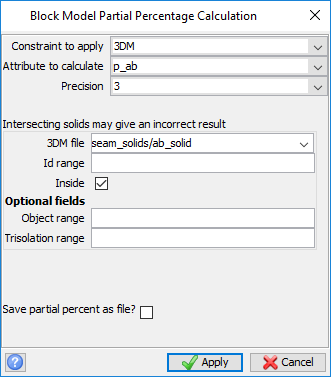
Once the partial estimation is done, for a cross check display the blocks with p_ab >0, you may also colour by attribute p_ab to see as below:
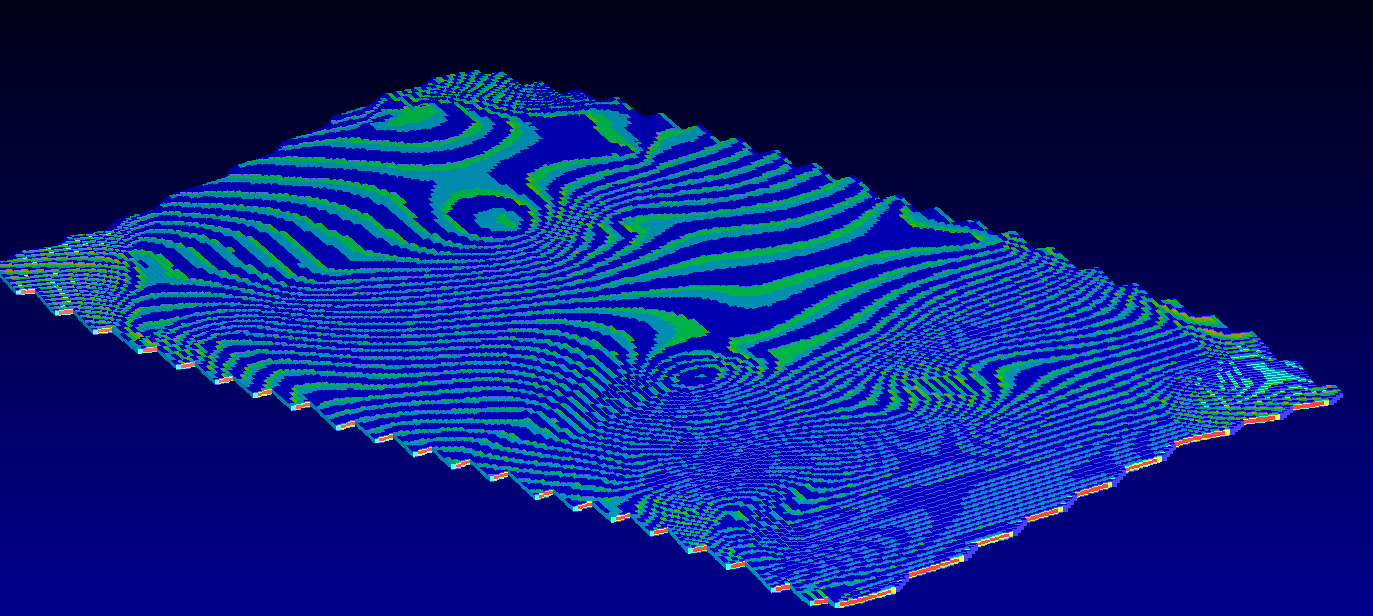
This has to be repeated for each seam. If there are too many seams a macro could be helpful.
Once all the seams are done we could do a volume report and check. The tonnage and quality report is not ready yet until we get the quality data imported. For importing the quality data read part 2 of this workflow.
Once the partial attributes for all the seams have been done, create one for waste as calculated attribute where p_waste = 1 – <sum of the other partial attributes for seams>

A further Blog post detailing how to import your Quality image into Surpac from Minex is coming soon.
FOR FURTHER INFORMATION
For further information on GEOVIA Solutions, please contact your local GEOVIA representative or visit www.3ds.com/GEOVIA

