There are thousands of functions in GEOVIA Surpac but as users, we all tend to get stuck working one particular way and using the same functions over and over again. There is never enough time to explore other functions and develop other workflows which may in fact speed up our processes. This series of tips will go through the top ten most unused (but very helpful) functions in Surpac.
They are:
- User Preference Settings
- Point modes
- Visual cutting planes (Add and remove)
- Reactivating segments (Digitising)
- Adding functions to a toolbar (Cutting plane and Reactivate segment)
- Digitiser shortcuts (- + 1 2 3 4 5 control Z and control Y and Drafting tool)
- Follow a segment (Digitising) – For appending new pickups
- Data centric tools
- Mesh tools
- Solids repair (auto repair)
We will start the series by talking about the first function, a user preference setting that may help the way surfaces and solids or strings are displayed in graphics.
If you are running the newer versions of Surpac on an older computer, Surpac might default to a newer graphics driver that your graphics card may not work optimally with. For example, some of the older graphics cards still prefer OpenGL or DX9 rather than OpenGL2 or DX11. This can cause transparency issues in surfaces and solids and strings to be displayed as jagged lines rather than a smooth line. In some cases, it can cause the rotation of large amounts of data in graphics to become very jumpy.
You can modify which driver Surpac will use by using the menu Customize > Default preferences and clicking on the drop down menu as shown below.
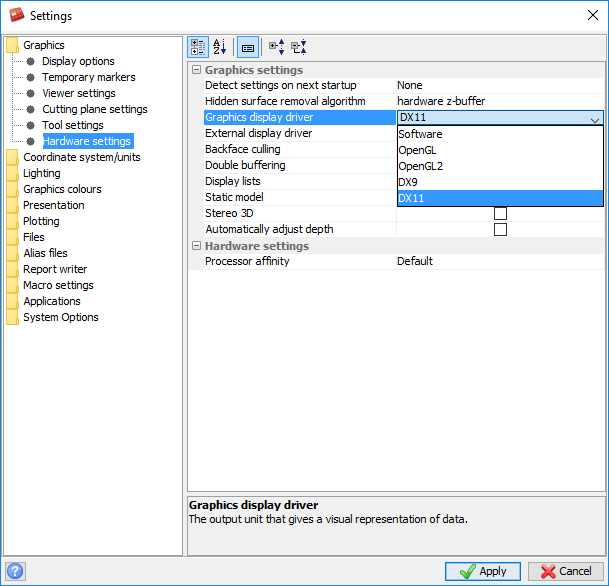
Once a new driver is chosen, you must ensure that Surpac is restarted for the driver change to take effect.
If you have any further graphical display issues, call your local office or email GEOVIA.Support@3ds.com.
We’ll be back later in the week with the second tip, using Point Modes! In the meantime, please leave a comment if you find this helpful or share the post.

