Point clouds with RGB colours can easily be visualised and meshed in Surpac, but the potentially valuable colour information is lost when creating mesh from point cloud. This blog post demonstrates how RGB point cloud of topography, converted to string file, can be used to easily create a greyscale coloured surface model.
Two large area survey methods are commonly used in mining industry: 3D photogrammetry and laser scanning. Ability to display textured meshes of surfaces created with any 3D photogrammetric software has been great new feature since introducing the .OBJ file format support with Surpac 6.8. These textured meshes are in many scenarios more convenient to use than RGB point clouds and are often easier to digitize features with.
The process starts by creating a string file from your point cloud data. This string file should contain red, green and blue values in separate description fields, for instance fields D1, D2 and D3. Exact steps depend on your data and whether you need to thin point cloud to remove unnecessary detail. Point clouds in text format can be converted into Surpac string files using File -> Import -> Import data from one file. Use this string file to create a DTM model.
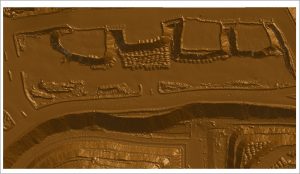
Next step is to calculate greyscale colour values into your DTM. This is done by opening created surface file into Surpac graphics and running LAYER MATHS function. This function is available by right clicking layer in Layers window and selecting “Maths”, or alternatively from menu Edit -> Layer -> Maths).
Easiest way of calculating greyscale value is just to take average of RGB components. Assuming that RGB values are stored in description fields D1, D2 and D3, enter the following equation on layer maths form: d4 = (d1+d2+d3)/3
Try to experiment drawing surface using different RGB channels (change field to colour by to D1 to colour by red channel). You can also use other colours than black and white to create false colour images.

