This post follows on from Repairing Solids in Surpac Using Selection Tools.
Whenever you perform intersections, outersections or unions, GEOVIA SurpacTM will stitch together the new object while removing the triangles that don’t form part of it. However, Surpac does not remove the points that make up the triangle vertices of the previous objects. This is not immediately obvious until you draw all the point markers on the screen.
Take this stope shape below that will be outersected by the drive (Transparency applied):
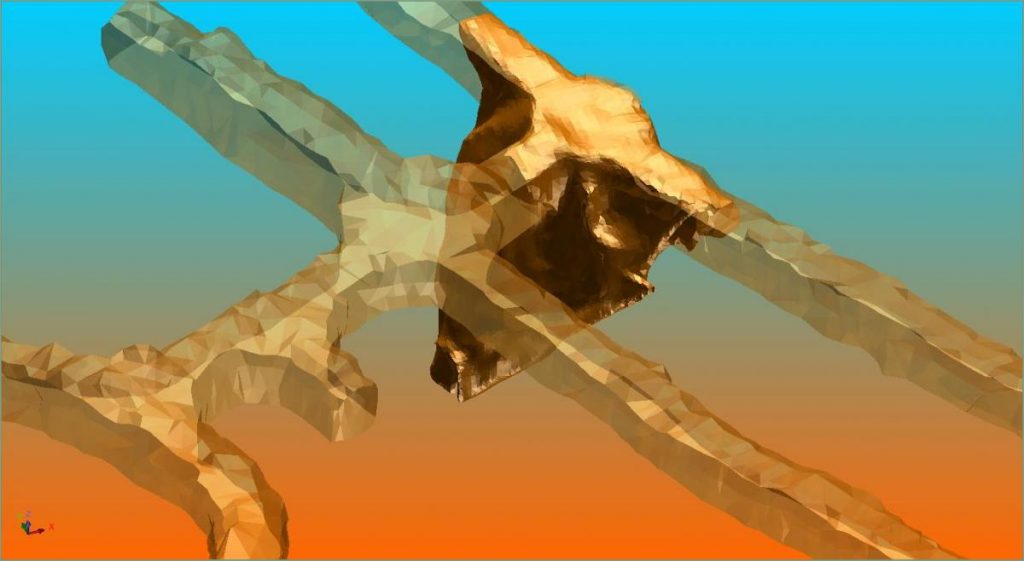
Now outersect the drive from the stope.
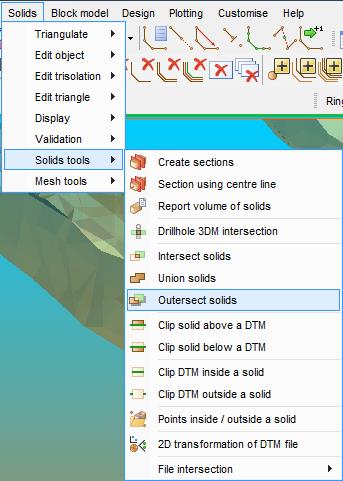
Clean up the object by following instructions in this post here.
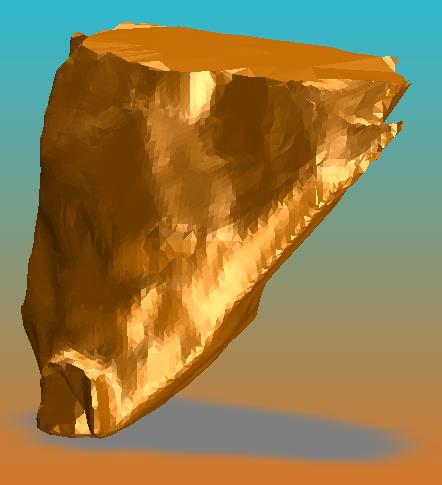
Now draw the point markers to see the redundant points that are still a part of the file but have no bearing on the object.
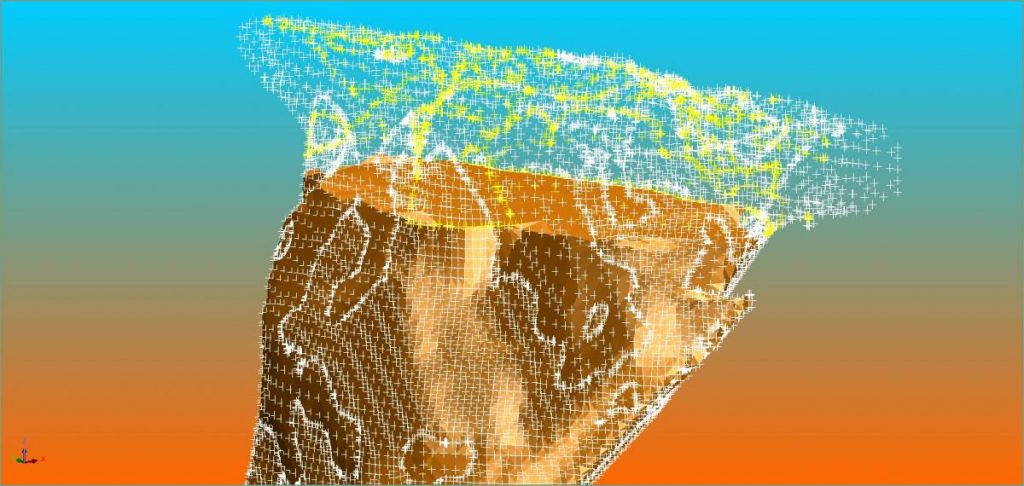
To delete the redundant points and clean up the file use Solids> Edit object or Edit trisolations > Delete redundant points.
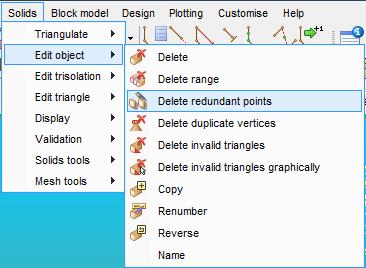
The file will be free from any point that is not attached to a triangle. This helps to reduce the file size and improves performance of other downstream functions that this object may be used for. The final result is below.
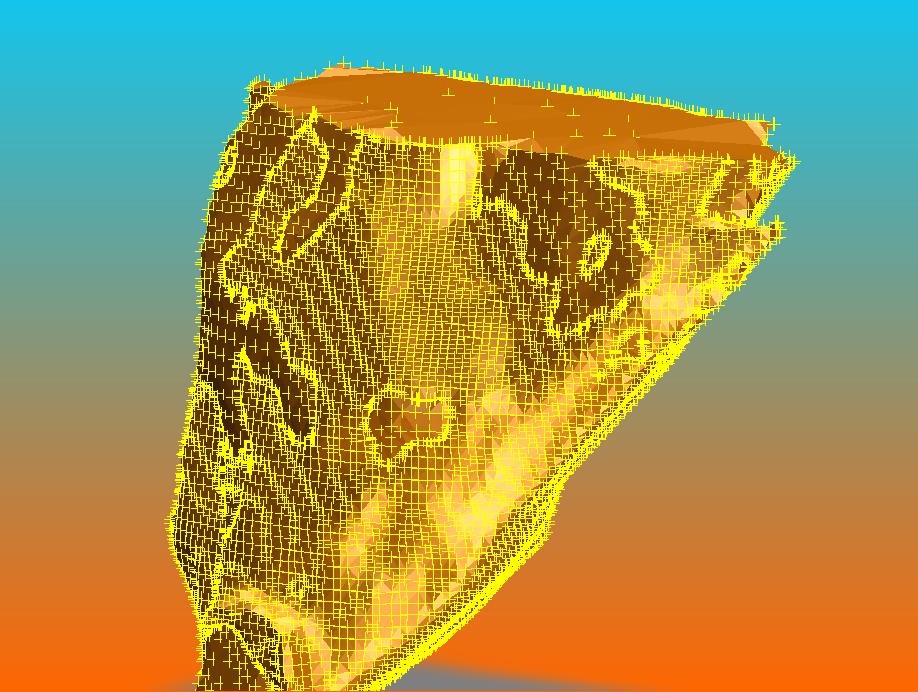
Read more about Solids Modelling or Repairing Solids in Surpac using Selection Tools.

