In our last post, we talked about using Rimpull tables in GEOVIA MineSched for full or loaded trucks. In this post, we will outline the steps for using Retard tables with empty trucks. For an explanation on Rimpull tables and new features in MineSched 9.2, visit this post.
As mentioned previously, this blog aims to provide MineSched users with a background on Rimpull/Retard tables and explain how they are used in MineSched 9.2. The CAT 973D is used as an example to explain the concept of Rimpull/Retard tables but it has to be emphasized that other trucks can be used in MineSched.
Steps to use the Retard table for empty truck velocities:
- Calculate the effective grade of the segment by subtracting the rolling resistance from the grade. For example, grade = 10% and rolling resistance = 2%, then
Effective grade = 10% – 2% = 8%, then draw a line from an effective grade of 8% to where it intercepts the dotted line for the empty truck weight, illustrated in red in Figure 1 below.
- From the empty truck weight-effective grade interception, draw a horizontal line to intercept the highest gear illustrated in blue,
- From the highest gear, draw a vertical line downwards and read the velocity that the truck will travel with at that segment, illustrated in green.
Note: The frictional force is not required for Retard tables as the truck is hauling downwards (in the direction of motion), hence no frictional force is required to be overcome.
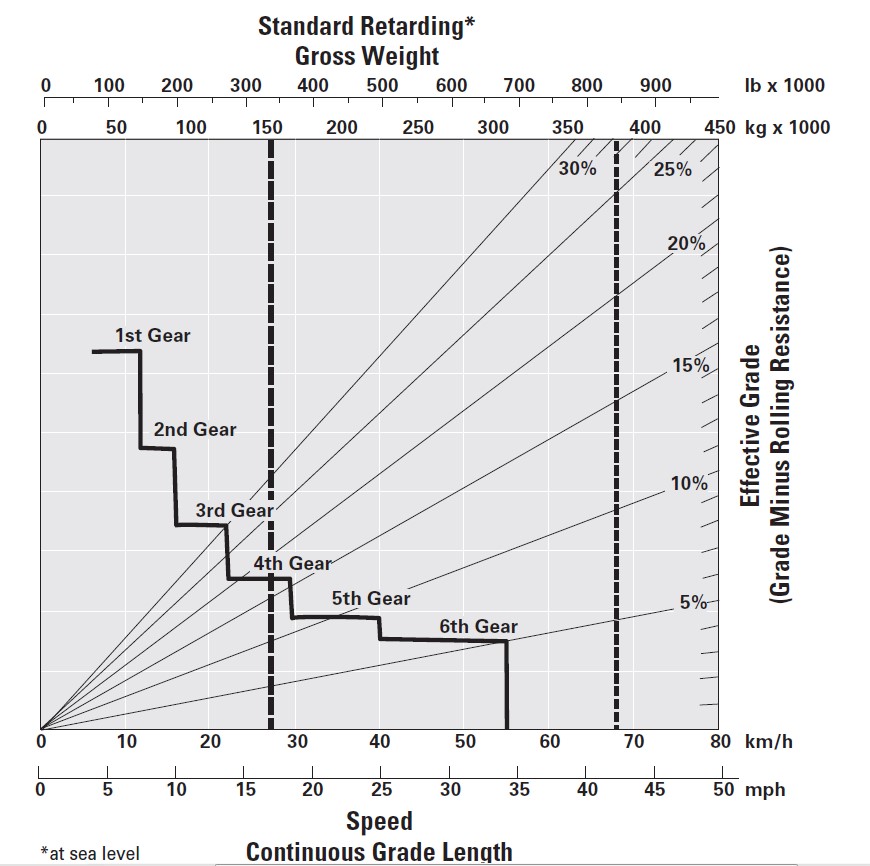
It has to be noted that in both tables that have been used in this blog are assuming that the truck will be hauling at sea level, as highlighted in the tables. The truck’s performance will be influenced by the elevation at which the truck is operating, so the table with the correct elevation at which the truck will be operating should be used to obtain the truck’s velocities.
MineSched requires the rolling resistance to be inserted in Kg/t and not in %, 10Kg/t is equivalent to 1% rolling resistance. The user should multiply the rolling resistance in % by 10 to convert the rolling resistance to Kg/t.
The truck’s velocities, Rimpull and force should be calculated for various grades so that a library can be created in MineSched so that different velocities can be used for different segment grades.
The outputs for the full CAT 793 truck using the Rimpull table are summarized below, at a rolling resistance of 30 Kg/t or 3%.
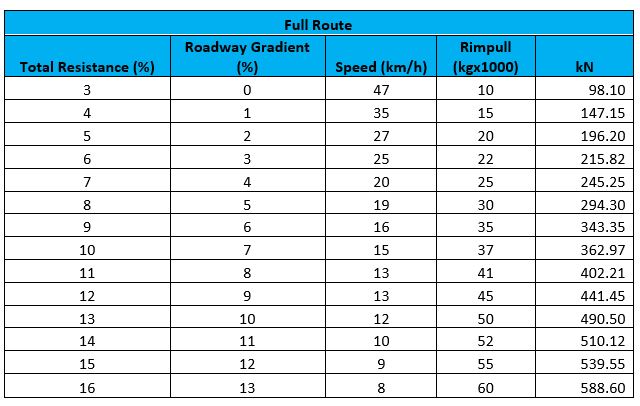
These results were then inserted in MineSched in the Rimpull tab, in the full route. This data can be copied from an excel spreadsheet into MineSched by clicking the excel spreadsheet icon and pasting the information into MineSched as illustrated below.
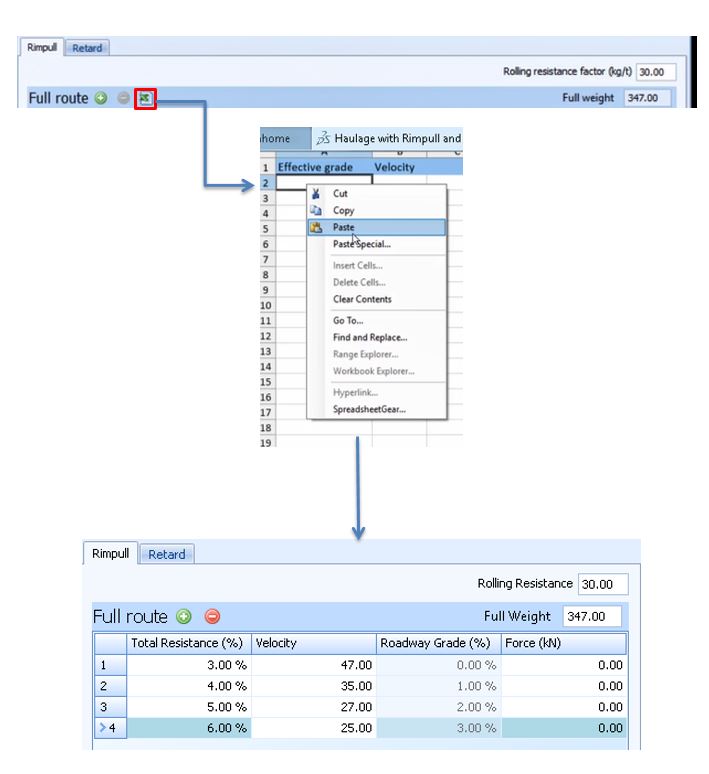
Note that the Roadway Grade (%) is automatically calculated.
The outputs for the empty truck using the Rimpull table are summarized below, at a rolling resistance of 30 Kg/t or 3% following the similar process as discussed above.
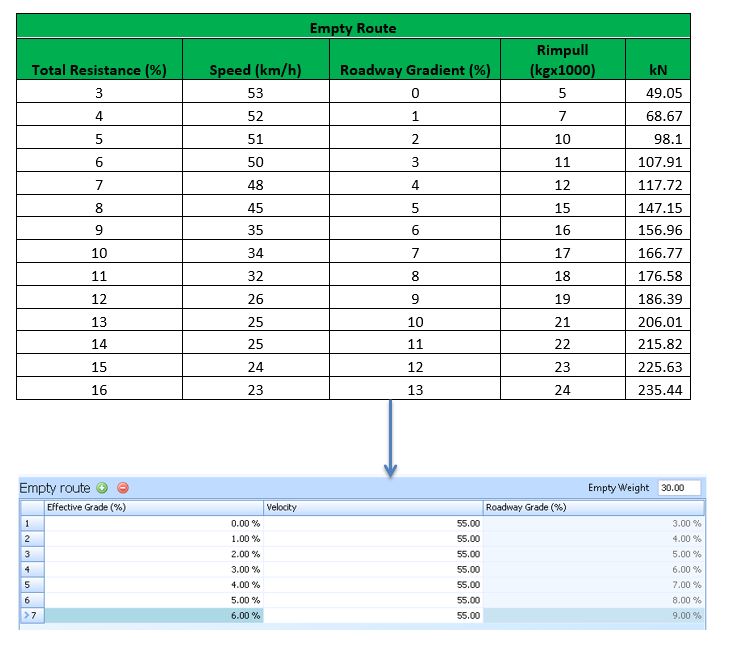
Once the data has been inserted into MineSched, then in the trucks tab tick the box under “Use Rimpull table for velocities” as illustrated in Figure 3.

In the Haulage route MineSched will calculate the velocities of the segments based on the Rimpull/Retard data inserted.
Thanks for reading! You may also find the below posts useful:

