Last week, we talked about how to convert multiple files to strings or DTMs in GEOVIA SurpacTM. This week, we continue on the theme of conversions with some tips on how to separate layers from a single .dxf file for easy import and export to and from other programs.
A .dxf file typically contains information that is kept in separate layers internally, but if you drag and drop the .dxf file into Surpac, only one layer is created. In this situation, Surpac has an import feature that can help to break the .dxf file into separate layers which can then be saved as separate files.
1. Use the function File >Import > AutoCAD
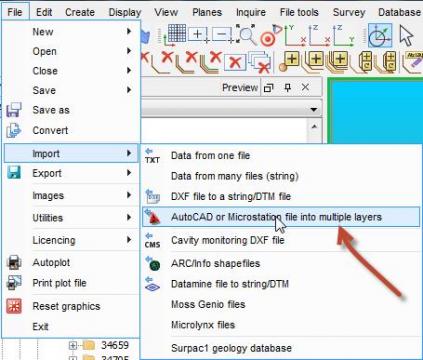
2. Browse to the .dxf file and click Scan File. This will identify all AutoCAD layers that are stored internally in the .dxf file.
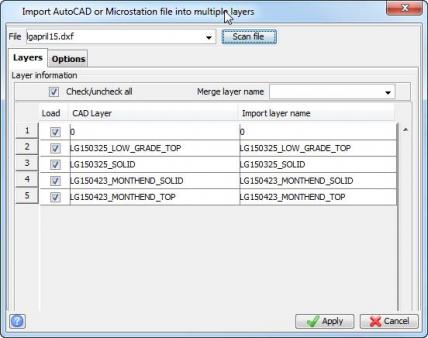
3. The chosen file is then split into the original AutoCAD layers which will then be imported into Surpac as unique layers.
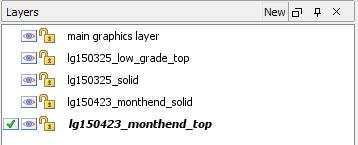
4. These layers can now be saved using the “Save All Layers As” feature discussed in last week’s post to quickly convert them all to strings or DTMs.
If you missed Part 1 of this post, read how to Convert Multiple files or Saving All Layers in Surpac.
For more posts talking about DTMs, check out Validating A CMS Pickup in Surpac or view more Surpac Tips & Tricks here.

