The 3DEXPERIENCE GEOVIA Mining Intelligence Offering provides Users with an overall view of their mining operation with ultra-fast access to information and easy analysis.
The 3DEXPERIENCE platform
- Connects GEOVIA users with role-based applications to connect people, ideas, data and solutions in real time
- Enables centralized control and viewing of mine data, providing a single source of truth on your business operations
- Allows efficient collaboration with traceability across the mining value chain
Mining Intelligence extends the promise and collaborative power of the 3DEXPERIENCE platform, by allowing users to reveal, measure and analyze mining data to more deeply understand and improve mining operations.
Mining data from source systems such as Fleet Management Systems, Plant Historians and even excel sheets can be connected with the 3DEXPERIENCE platform enabling advanced analytics in supply chain. This allows the mine to expose and connect material flow and key performance indicators.
Connection with Mining Systems
From a technical standpoint, how do you connect with mining systems and configure the data in the 3DEXPERIENCE back-end? That’s what we’ll be looking at today in this blog post.
Mining Intelligence has a Cloud Administration interface.
Select Administration Console.
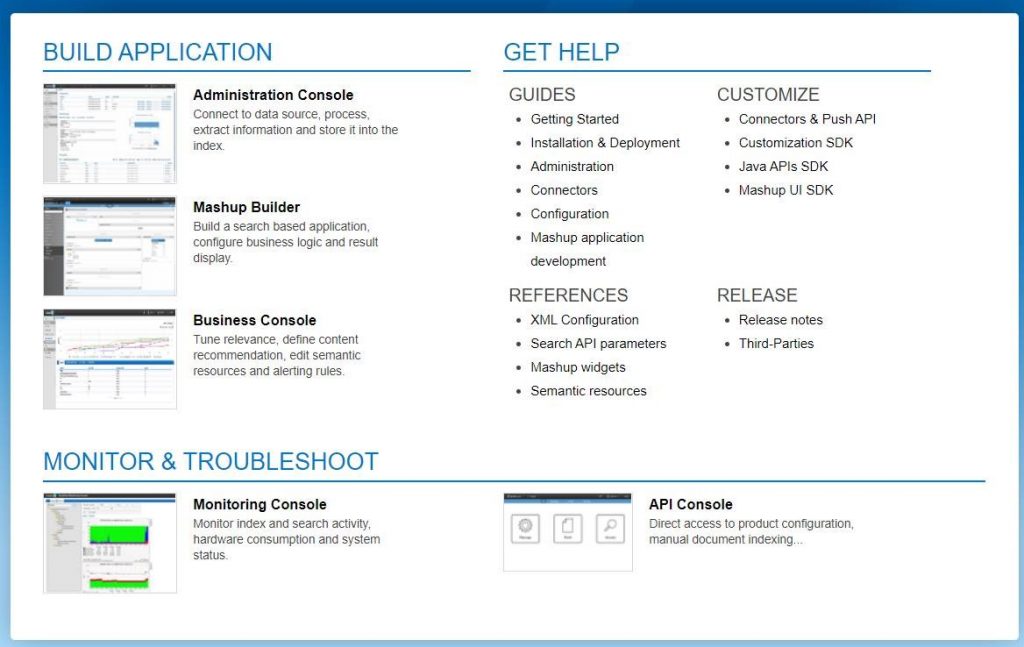
Login to the Cloudview
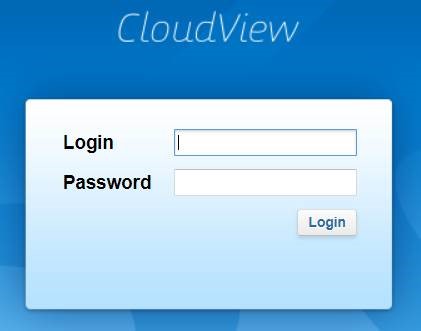
For our example, let’s look at Equipment Downtime integration.
Before integrating, we need to configure a place to store our information. In Mining Intelligence we call that “The Data Model”.

Let’s look at how the Equipment Downtime is currently modelled.
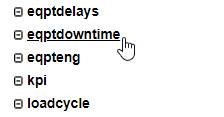
What we’ve done is configured three fields.
One for the ID field, a string for the Equipment and the last field for the downtime value.
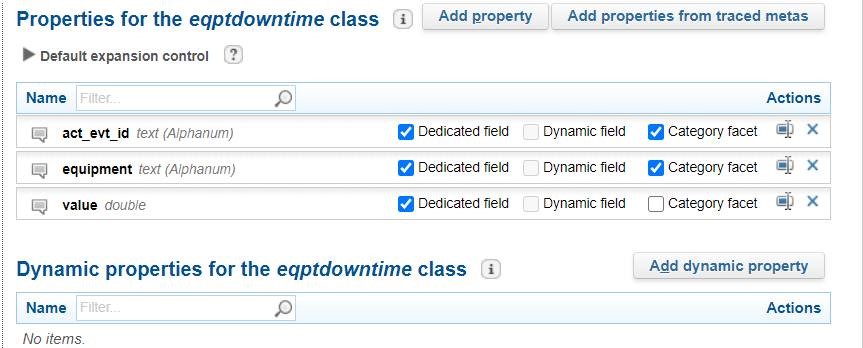
Now let’s see how we populate the Data Model.
Select Connectors
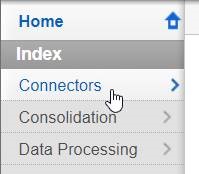
Select the Equipment Downtime Connector.
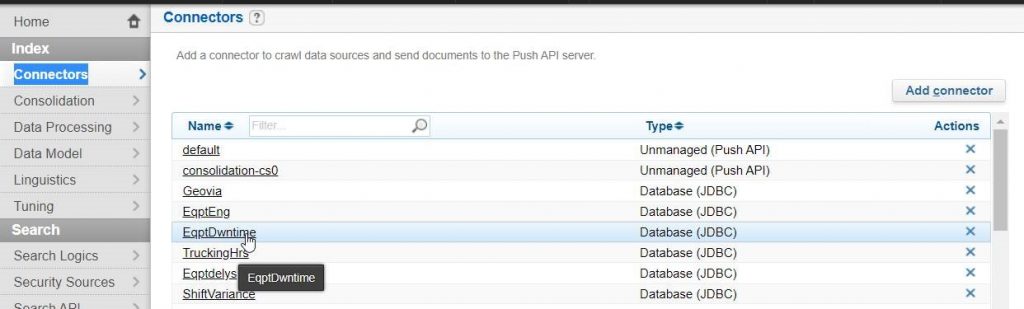
As you can see below, we’ve chosen the MSSQL driver, configured the connection string, and set a username and password.
At the bottom you can see the SQL query we use to retrieve information from the database.
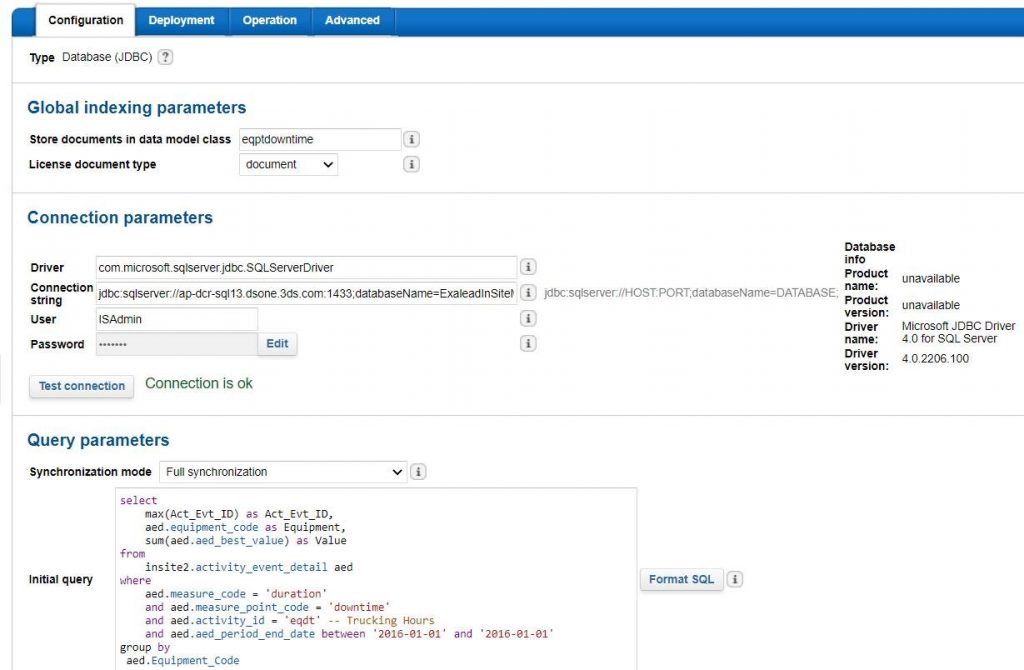
At the top we select the Data Model from a dropdown list.
This tells Mining Intelligence to that the data returned from the SQL query should be stored in the “eqptdowntime” Data Model.

Now that you’ve configured your Data Model, this can be used to create beautiful reports and dashboards.
In Analytics Builder select the “eqptdowntime”, then drag and drop the fields to your satisfaction.
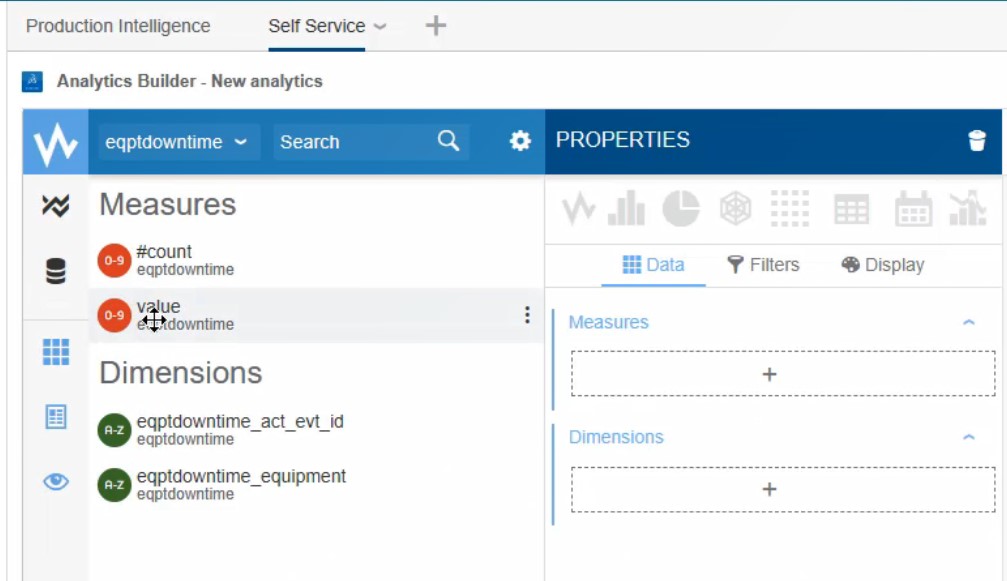
You now have a chart that can be accessed from the 3DEXPERIENCE platform and shared with team members.
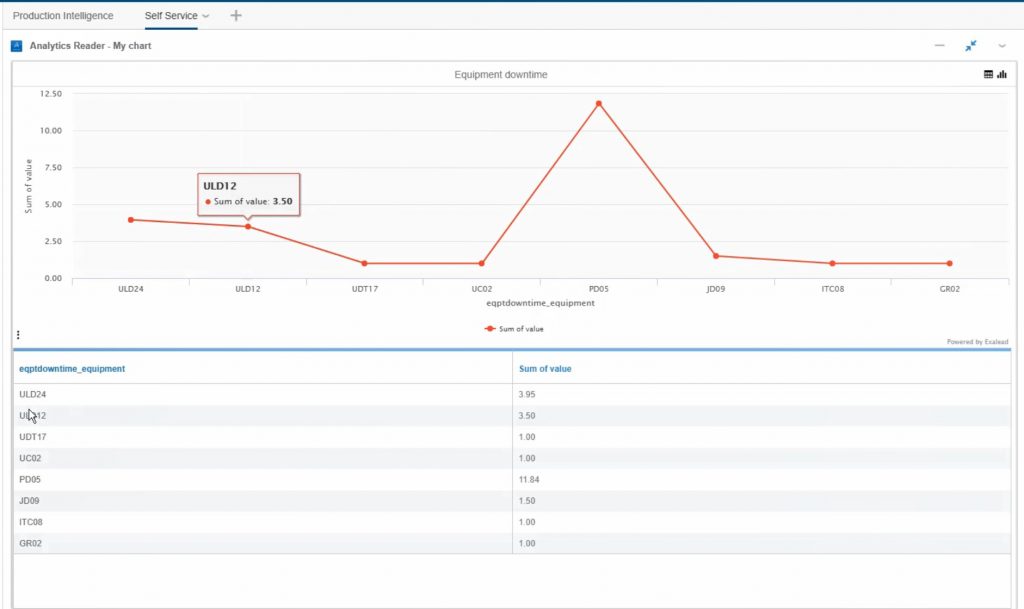
To learn more about integration with Mining Intelligence please contact your local GEOVIA representative.
More Information:
For more information on GEOVIA Solutions and Services, please contact your local GEOVIA office.
Access to more GEOVIA knowledge is just a click away. Learn from and interact direct with GEOVIA Mining Experts and Users by joining the Sustainable Mining Network Community – powered by GEOVIA. A Community in which to ask your questions, access exclusive technical articles and the latest product release information, learn tips and tricks and discover upcoming events, E-seminars and much more.
To join for free, just click on the Banner below.
______________________________________

