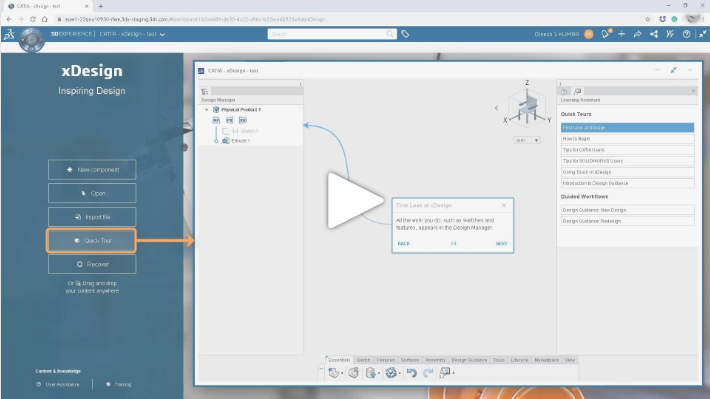Significant ones are as follows:
- New Landing Page: Access new options from Brand-new landing page:
- Recover: Reopen recently open component.
- Quick Tour: Access app introductory tours.
- User Assistance: Access app user guide.
- Training: Access app training materials.
- Spline: Sketch a spline by clicking points to define its path. You can also add points to existing spline.
- Sketch status: Quickly check sketch status from the design manager whether it is fully constrained or not.
- Quickly check and change design units.
- Sketch text: Create sketch text at any given position along linear or circular elements.
- Dual-mode box selection: Select precisely with dual-mode box selections.
- View filter: Hide/ show reference planes, axis, points and sketches from the work area.
- Hierarchy breadcrumb: Use hierarchy breadcrumb instead of design manager to have more work area.
- Materials: Browse and apply materials to components.
- Section view: Review component details at various sections.
- Lifecycle tab: Use dedicated lifecycle tab for managing the lifecycle of components.
- New history graph view: Review lifecycle of components with new intuitive graph view.
- New Branch: Experiments with new design solutions without affecting existing ones using new branches.
- Form or dissolve assemblies without worrying about mates. Mates are automatically carried while forming or dissolving assemblies.
- Enhanced Touch mode:
- Enlarged icons and contextual menu for convenient finger use.
- Lock view Button: Lock rotation while sketching to enable dual-mode box selection in touch mode.
- Escape button: Use the escape button conveniently from the touch bar, to escape from already running functionality in touch mode.
- Shortcut button: Use the shortcut button conveniently from the touch bar, to access frequently used functionalities in touch mode.
Watch this video on the CATIA User Community (Free login) for highlights: