Paramina Earth Technologies is a certified Dassault Systèmes partner in the Philippines, providing mining contracting services for primarily underground mining and tunneling projects.
Today I would like to share a tip with the GEOVIA community on combining data into a layer in Surpac, as it can often be all too easy to work in the wrong layer. Some Surpac users may want to combine combine data from different files such as pit and topography into one layer to create the final design. In this case, users may join two or more layers into one single layer by using append.
- Open Surpac. One way of opening Surpac files is by dragging from the Navigator into the Graphics.
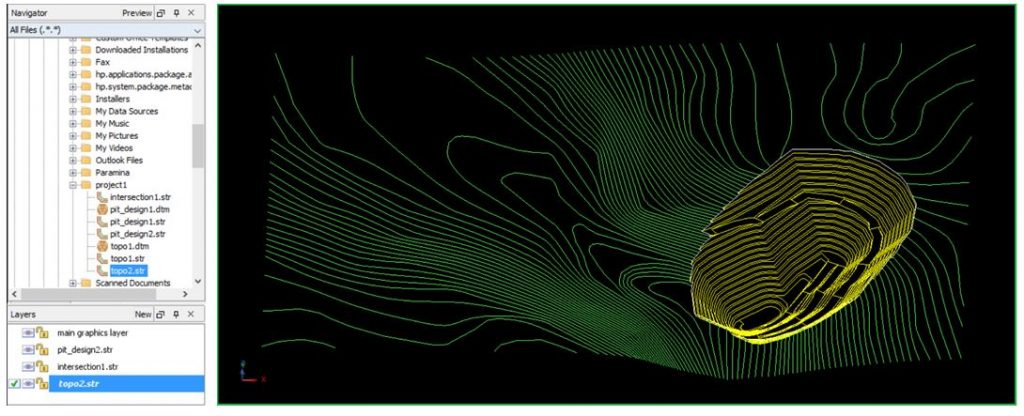
- To append multiple layers, hold down the CTRL key and select the files to be merged from the Navigator. Without releasing the CTRL key, drag the selected layers/files into the Graphics.

The selected .str and/or .dtm files would then co-exist in the main graphics layer. Finally, save the current layer to create the file with the appended layers.
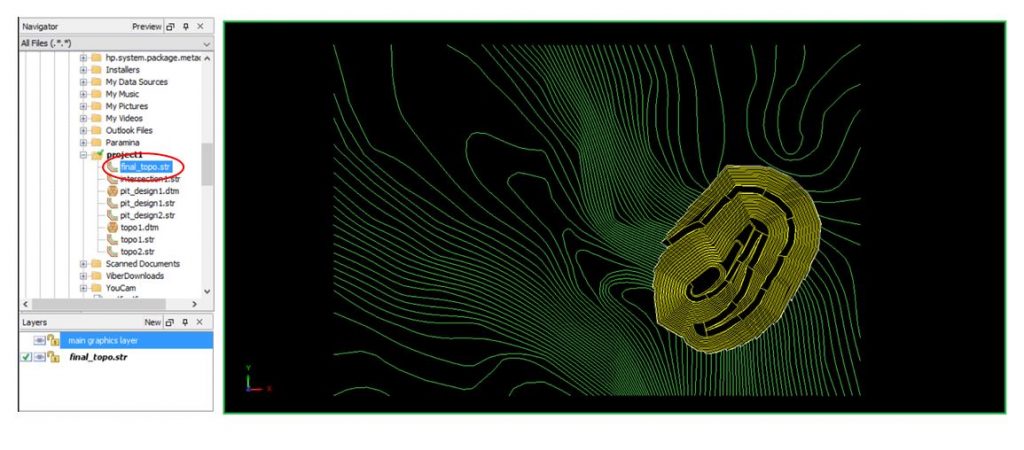
For more Surpac tips, take a look at the below posts:

