Although we generally recommend setting up your network licenses on your physical server, there may be instances where a user may need to host their GEOVIA License Manager locally.
This could be because you are the only user of this network license sentinel, or you travel frequently and need to take your network license with you. Or, it could be that the server hosting the network licence is down temporarily and you need to use a licence immediately. Whatever the reason, the process of setting up is straightforward and you can follow the below steps.
Firstly, you will need to obtain the GEOVIA Licence Manager software and install it on your machine, for example: GEOVIA.LicenseManager_14.8.1327.2.msi. You should receive this License Manager upon purchase of any GEOVIA software.
- Within the GEOVIA Licence Manager application, update the license UDT file by clicking File > Open > filename.udt.
This UDT file needs to reside in a folder that is not the Desktop folder, but another folder such as c:license or My Documents, My Downloads
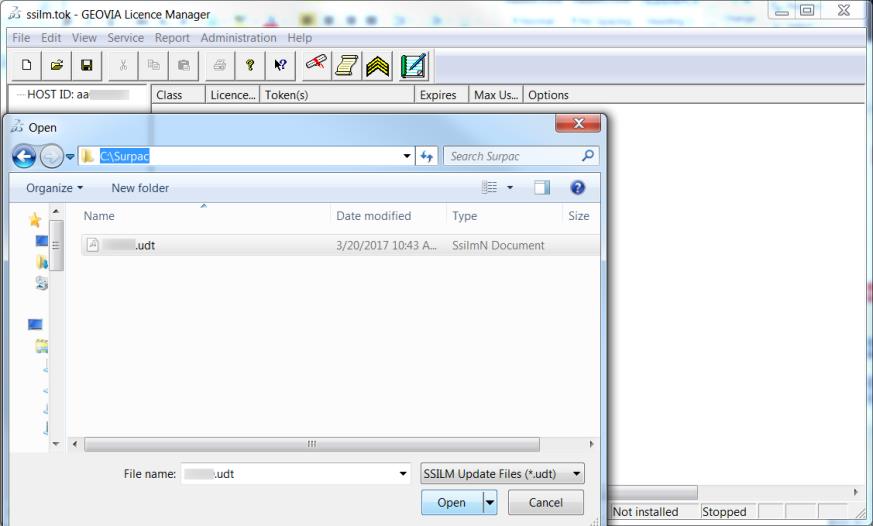 2. File > Save As > ssilm.tok (sslim.tok is the default file name)
2. File > Save As > ssilm.tok (sslim.tok is the default file name)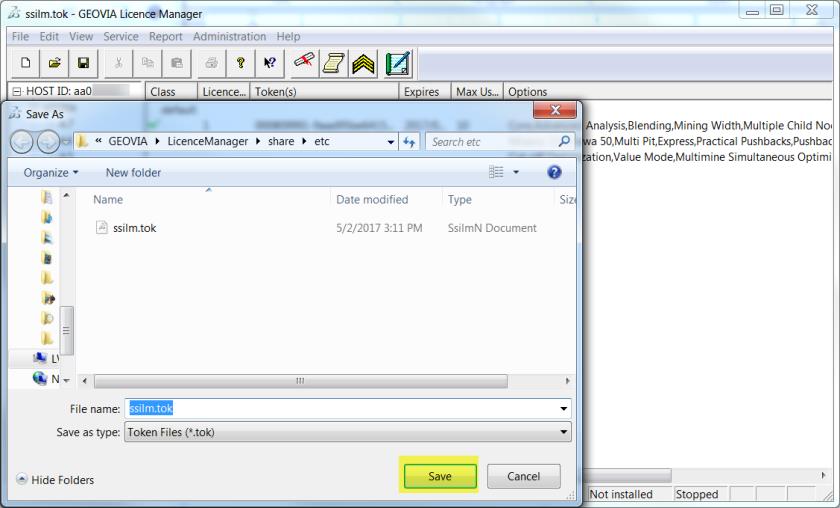 3. Go to Edit > Properties. Enter the server name or an IP address of this computer at ‘Server to Administer‘ field. Click OK.
3. Go to Edit > Properties. Enter the server name or an IP address of this computer at ‘Server to Administer‘ field. Click OK.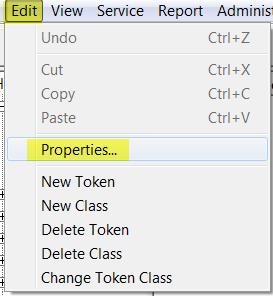
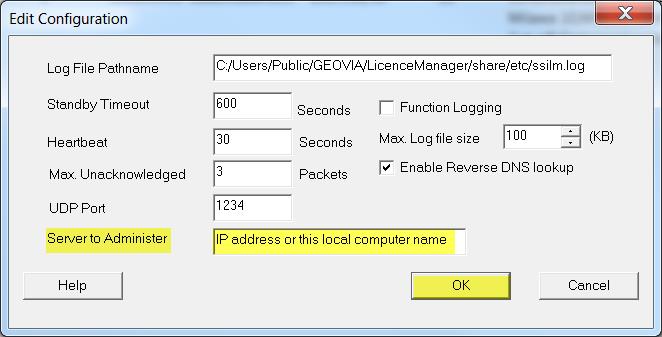
4. Go to Service > Install (if this has not been done yet) and Service > Start
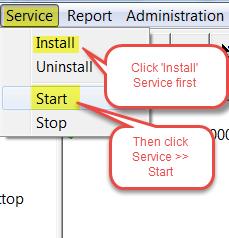
 5. Go to Report > Classes (to verify network configuration)
5. Go to Report > Classes (to verify network configuration)
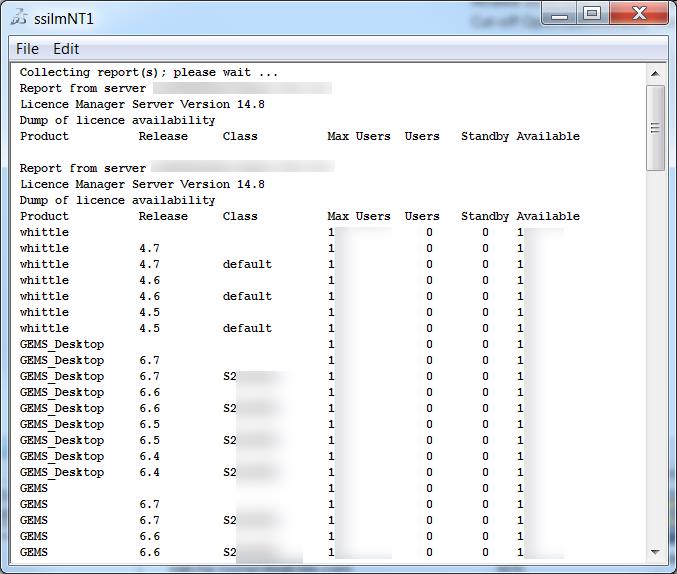 Using GEOVIA Surpac as an example, you can right click the Surpac desktop icon and choose Properties.
Edit the Target field using syntax such as <path of GEOVIA product executable> -lm <name or IP address of the License Server>
Using GEOVIA Surpac as an example, you can right click the Surpac desktop icon and choose Properties.
Edit the Target field using syntax such as <path of GEOVIA product executable> -lm <name or IP address of the License Server> When setting this up on your local PC, change -Im to: C:Program FilesGEOVIASurpac<version><32 or 64 bit>binsurpac2.exe -lm localhost
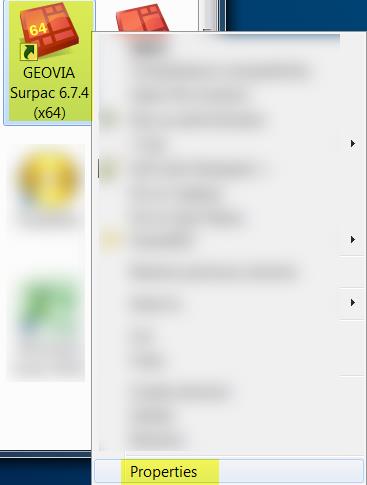
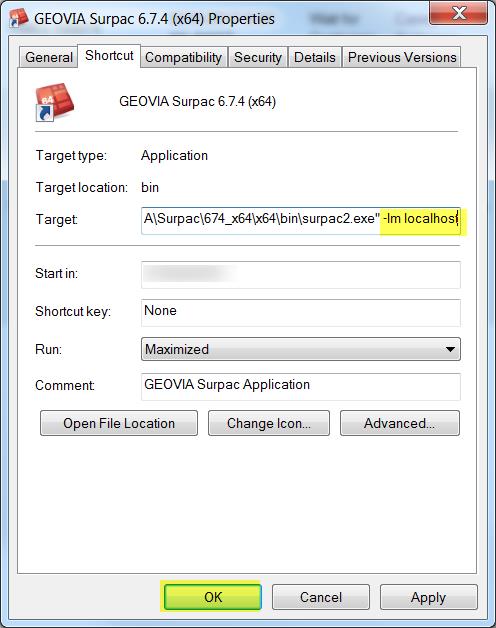
Click OK and start up Surpac to check that your License Manager works.
We hope you found this tip useful. For more GEOVIA Support tips, check out How to Download GEOVIA Applications and How to Obtain a Surpac Local License.

